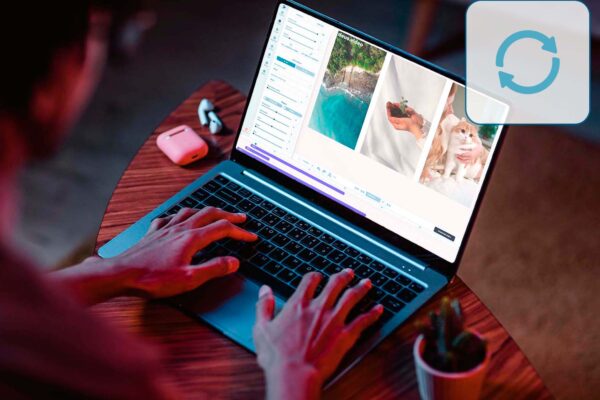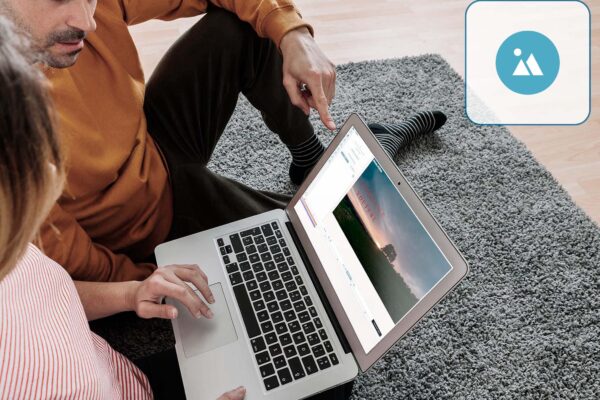Add Blur to a Video
When we watch TV or surf the Internet, we often encounter videos with blurring elements. It is mainly due to internal or external censorship rules prohibiting TV and radio companies from showing specific stories. These restrictions can be both temporary and permanent. Still, they are the ones that force the owners of the video material to resort to such an option as a Make Video Blurry.
You think, “but I’m not shooting anything that I might need to add blur to a video.” But I’ll tell you, don’t jump to conclusions.
We repeatedly met a cut or a selection of videos in which the author of a publication or a story made fun of various video bloopers, and we were happy to laugh with him. It’s hard even to imagine all the possible options for how someone or ourselves can ruin a great video.
Make Video Blurry can come in handy to save your reputation or follow the letter of the law. We can also add a blur effect to diversify our video. Perhaps the landscape in the background does not correspond to our concept. Or maybe we just downloaded a video from the Internet for our project, and we don’t want someone else’s logo at all. So that’s where a blur effect video editor is handy to us.
How to Add Blur to Video
Now, you probably think that the blur function can be helpful, but it must be pretty tricky, and you can’t handle it without special skills and software.” But this is not the case. With the help of our online editor, it is elementary. Read more about this in our instructions on How to Add Blur to Video.
Go to the online editor Deus.Video page to create a new or open an existing project. Then go to the Video tab and click on the Drop files or click to upload button to upload your video, or you can drag your file onto it. After downloading the file, click on it to open the edit menu. Next, go to the filters menu and find the Blur slider. By dragging the slider along the scale, you will be able to choose the necessary degree of a blur for your video.
If you suddenly realized that you had gone a little too far with blurring in the work process, and you had a question about how to make videos less blurry? It’s simple; you need to return to the filter menu and adjust the blur using the Blur slider again.
But the capabilities of the online editor Deus.Video is not limited to just blurring the video! Instead, a wide variety of functions are available in its functionality, starting with adding photos and audio and ending with creating your voice acting and adding automatic subtitles to your video.
Video Editor with Blur Effect
Video editor blur tool Deus is very simple and easy to use. However, you won’t need any additional skills to work with it, as we said earlier. With the help of our video editor with a blur effect, even a child can apply a blur effect.
Deus.Video is a beautiful free online video editor with a blur effect. You only need a computer and the Internet to work with it. It is always at hand, which is convenient if you travel a lot or it’s time to go, and you want to finish processing the video elsewhere. After working a little with our online editor and appreciating all its functions, you will want to make it your desktop video editor.