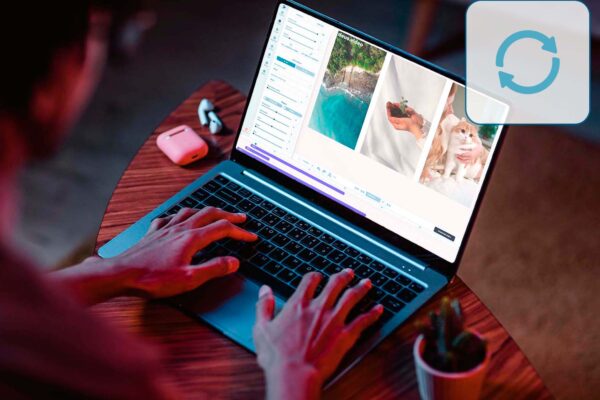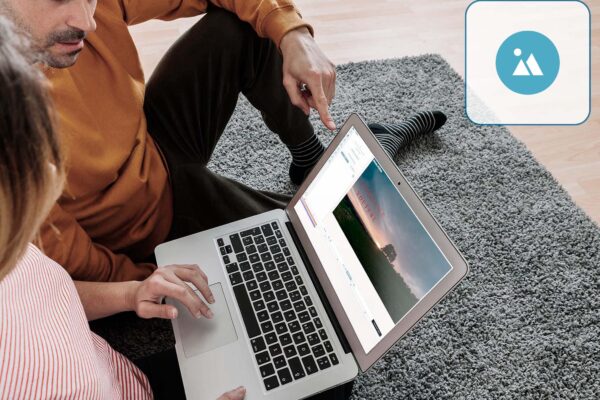Drawings in the video
The Draw tool in our online editor will especially appeal to those who appreciate creativity and can draw themselves. You can use it to draw any picture, and then easily add it to the video. It will help to hide something, for example, someone’s dull face, paint over ugly parts, or create the vibe on the video with funny inscriptions, or drawings. You can use this tool in various ways. At the same time, creating and adding a drawing will not take you much time.
How to add a drawing to a video
Our online editor is designed for quick video editing, so its interface is as simple and intuitive as possible. Not to waste a minute, take a look at the detailed instructions for the tool before you start working.
After uploading the video to the online editor, you need to click the "Draw" button, then select the type, color, and opacity of the brush. Just as it is done in other drawing applications.
After a picture has been drawn, you choose a place in the video where it should appear and disappear.
After adding a drawing to the video, you need to save the finished video file and then you can present it to your viewers.
Why add drawings to a video
There are many ways to spice up a video and make it more interesting. But the drawing tool allows you to demonstrate not only your imagination but also your artistic skills. But even without such abilities, with our online editor, you can draw cool details for your video and make it engaging.
Using the Drawing tool, you can create a training video with the effect of writing on the blackboard. This will allow you to give visual explanations in more detail, elaborate on the topic of the lesson or lecture, and explain the material more clearly.
If you have some cool ideas, but there are not enough ready-made elements that the online editor offers for your creative work, you can draw them. And then insert them into the video. Those could be some details, emoticons, caricatures - anything that you can come up with.
If you need to draw the audience's attention to some element in the video, you can also use the Draw tool. For example, by underlining specific words in a text block, or by circling some detail on the video.