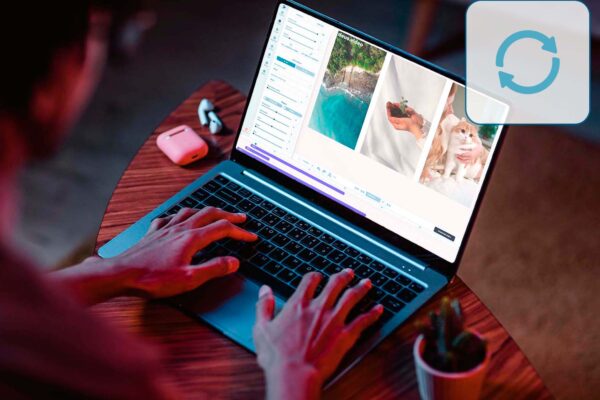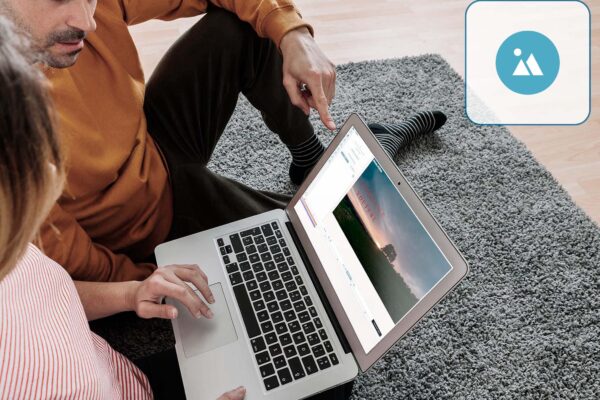Add Voice to Video
Firstly, here are a few words about why you might need such an option as adding a voice to a video. Here you are just a few of the many possible options: creating a video presentation, explaining a slideshow, adding a voiceover to a video, and so on, with the help of the online editor Deus.Video, you will be able to make your video unique.
By adding your voice to a video, you make it exceptionally unique because the voice, DNA, fingerprint, or the structure of the eye retina is individual for each person.
Adding a voiceover can be very convenient when preparing a video instruction. This way, you will be able to focus the viewer’s attention on the subject of the video and not on the person in the frame.
Video voiceover can be not only an auxiliary tool in the preparation of a video presentation or video instruction, but you can also use it to give the desired shade to your video. For example, you may want to add tragedies or have fun with your audience.
Nevertheless, if your video file already has sound, you can always use voiceover video editing. For example, you can remove the sound entirely or partially, change the voice, increase or slow down the playback speed of the audio track.
How to Add Voice to Video
Now let’s directly figure out how to do a voiceover.
Let’s assume that you are already familiar with our online editor Deus.Video, you have an account and have already successfully logged in. You have created a new project or logged into an existing one.
Next, go to the Video tab, click on the Drop files or click to upload button to upload your video files. After uploading the videos, please place them in the desired sequence on the timeline.
Then go to the Audio tab to start working on audio editing.
To add a voice to a video, you need to connect a microphone, press the Record button and dictate the text you want to add to your video. Sometimes you may encounter that your browser will ask for permission to use the microphone. Then, when you see a pop-up window on the screen, follow the browser’s instructions to enable this option.
To add your voice to a video:
- Begin dictating the necessary audio material after the recording has started.
- When finished, click on the Stop button, and the audio track with your voice will appear on the timeline as a new audio layer.
- Place your audio track to the desired location by simply dragging the layer.
You can also record a voiceover of a video that already has sound. For this, you need to perform the same steps described above.
Having finished the video’s voiceover, you have to download the finished video and enjoy a completely new story with the voiceover
Free Video Maker with Voiceover
We hope that our article was helpful to you, and after reading it, you have learned how to add voiceover to your video. In addition, now you know that you could do the voiceover for a video free.
The Deus.Video online editor is one of the best free voiceover video editing tools available on the web today. You can easily add a voiceover to any video clip without downloading unnecessary programs with it.
The Deus.Video editor is a very easy-to-use voiceover maker. Just a couple of clicks, and your video presentation or video clip takes on a completely new look.
A voiceover creator is simply indispensable in the arsenal of a modern person engaged in video processing and editing. After all, voiceover sound significantly improves the perception of the video.
Register in the Deus.Video online editor right now and voiceover your video online and free.
See you in our editor.