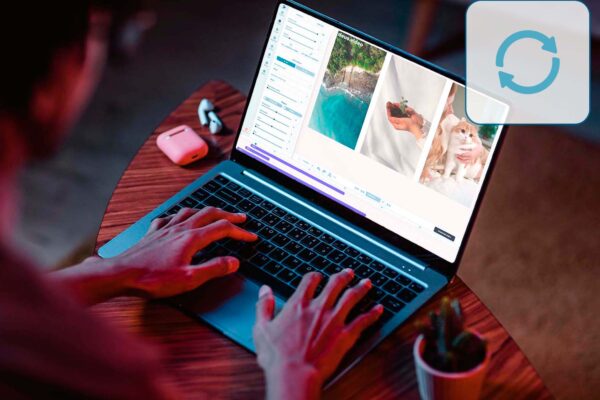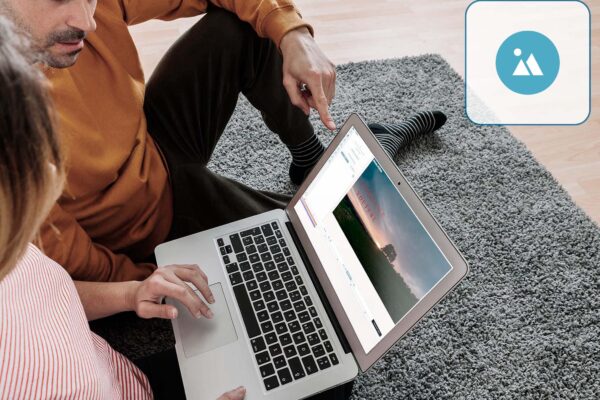The function of video demonstration in two windows is usually used to demonstrate what is discussed visually. For example, it can be a detailed analysis of an important moment of a sports event, commenting on a game, a funny video, a new clip. For example, for a home archive, you can make a video about your child. You are showing at the same time a video where he is just learning to walk, and where he is already running a race with might and main.
You can also use overlay video on video for studying. For example, you record a video explaining new material and selecting the appropriate video sequence. This way, the information is perceived much easier, primarily if some complex or multi-stage process is described.
In addition, the video over video feature is excellent for various presentations. Furthermore, you can show the advantages of the product and so on.
In the Deus.Video editor, you can determine the optimal location of the video files yourself, make a new video, and change it at your discretion. You can place overlay two videos side by side if you need to focus on apparent differences. Or one video can act as a background for another. In this case, overlay video on video. One shows on the entire screen, and the second takes about a quarter of it.
You will be surprised how easy it is to create a video in a video in the Deus.Video online editor. Even without knowledge in the field of video editing, you can make such a video very quickly.
How to Add a Video to Another Video
If you don’t know how to add a video to another video, look at the editing process in stages.
- Open the Deus.Video editor in the browser, click the Video button and select the video to upload by clicking the Drop files or click to upload button.
- Upload the second video in the same way.
- Next, select the desired video on the timeline, then, in the playback window, scale the video to the desired size. To do this, pull on the corner of the video frame. The video that will be the main one you can stretch to the entire screen, and the second can be made half as small and placed on top of it in the right or left. Also, if you need to compare something, you can make the videos the same size and place them next to each other.
- Having decided on the location of the videos, you can add text, voice acting, or photos to them.
- After finishing editing, download the finished video.
For you to spend as little time as possible on creating such a video, we have made our video editor as simple as possible. Just a couple of clicks, and you’re done.
So, when we answer how to put a video on top of a video, we are not exaggerating. It’s elementary.