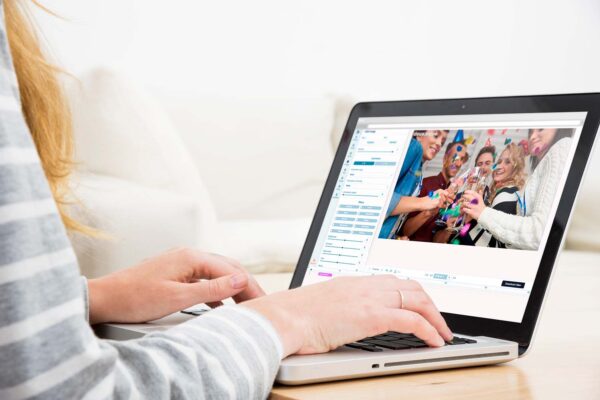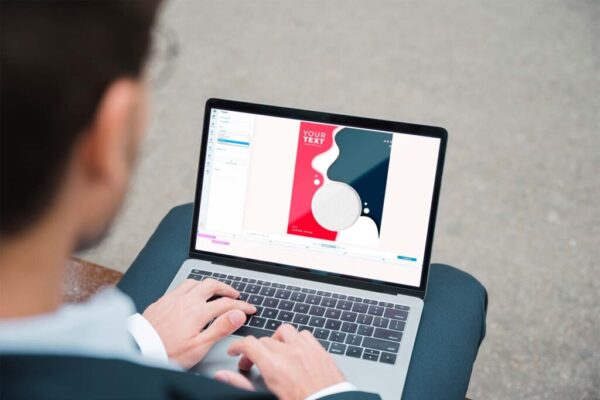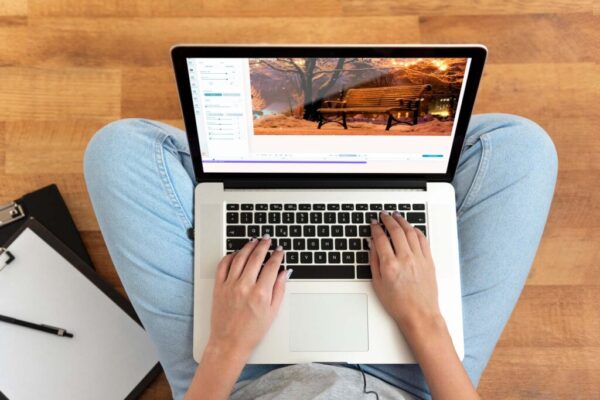Why does the video have a black frame
Black stripes can form above the video, under it, or on its sides. It is easier to eliminate this than it seems at first glance. The reason is a mismatch of formats. Black bars around the video occur when the ratio aspect of the video and screen do not match.
This happens if, for example, a 4:3 video is playing in a 16:9 playback window. To solve the problem without putting much effort into it, use the extensive capabilities of the online editor Deus. It allows you to crop the video and remove the black bars accordingly, without using any other programs or applications. Therefore, you can get rid of the black bars in just a few minutes. Let’s look at how to do this correctly in detail.
How to remove black bars step by step
To get started, import your video into the Deus online editor. There are no difficulties with this since it supports various formats from MOV, SD, HD, and MPG to WMV, AVCHD (MTS, M2TS), DV, and MP4. Then drag the video to the timeline and play it so that it appears in the preview window. Thus, you will see exactly where to cut the black bars from the video. Moreover, you can add several videos to the editor and edit them at once.
After uploading the video to the online editor, you need to select the "Crop to size" function. After cropping the video, the black bars should disappear. If this did not happen automatically, you can frame the video manually.
Right-clicking on the video, you want to edit, select "Crop and Enlarge". A cropping window will open. There you can set the frame size manually, or you can set a special checkbox indicating the format: widescreen "16:9" or standard "4:3".
In this way, you can remove black bars from both vertical and horizontal videos. To solve the problem “how to remove the black bars on the sides of the video”, use any of these methods.
While editing the video format, you can also use other useful features of the Deus online editor. For example, to improve the playback speed, brightness, volume, contrast of your video.
When you make all the necessary improvements, you need to click on the "Export" button, select the format and save the video. Thereby, you can remove the black bars on the video without downloading any special programs to your computer or phone.
As you can see, with the Deus platform, removing black bars from videos online is simple and very convenient. All you need to do is open an online editor and get started. The process does not take much time, even for beginners. The interface of the tool is understandable for the user of any level.
Likewise, the great advantage of the editor is that when removing the black bars, the video quality does not suffer at all, and even vice versa. The abilities of the online editor are very extensive and allow you to improve the video significantly.
Deus is a great tool not only for removing black bars but also for fixing other imperfections of your videos. Edit videos online; do not waste your time and hard disk space installing unnecessary programs.