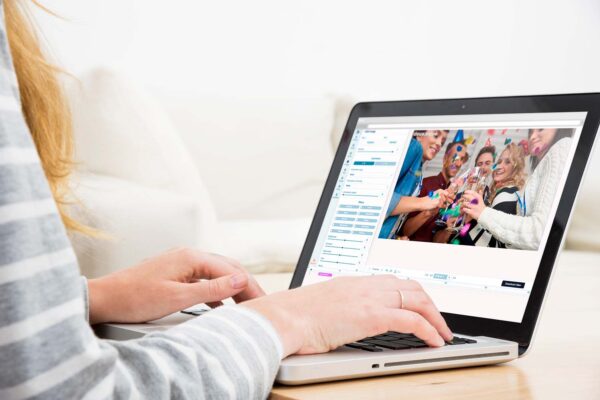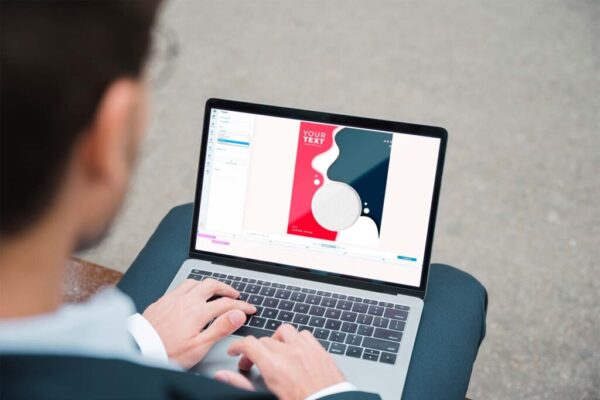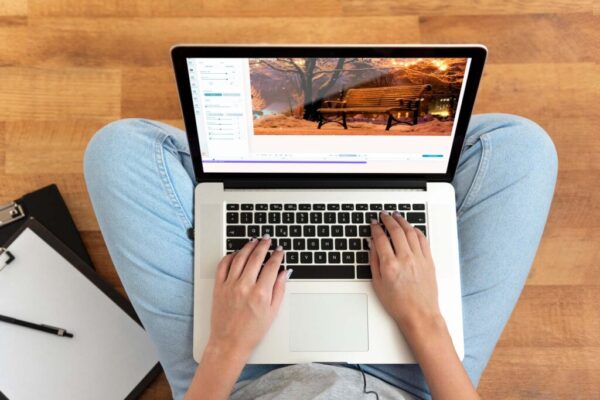How to Make a Travel Video for YouTube
Let’s talk about how you can quickly and simply create a travel vlog for YouTube using the Deus.Video online editor.
Every traveler or beginner travel blogger shoots engaging and memorable videos during his trip to another country, state, city, or even district. He does this to keep these moments in his memory forever and then periodically to review the videos at home later. Also, to share these incredible experiences with friends, colleagues, relatives, or subscribers. As a rule, all these fantastic and emotional videos remain separate clips falling with dust in the memory of our phone, tablet, or on the memory card of our camera. After a couple of months, when the memory filled with new photos or video files, no one even remembers what happened on the trip. Does it sound familiar? Then undoubtedly, you have already faced the situation that as soon as you are going to file an excellent video clip from your trip, some difficulties immediately arise in front of you. So, for example, which program to use, what to do if you have neither video editing skills nor the time to figure out this complex process, etc. Our article on how to make a travel video using the Deus.Video online editor helps you figure out this issue.
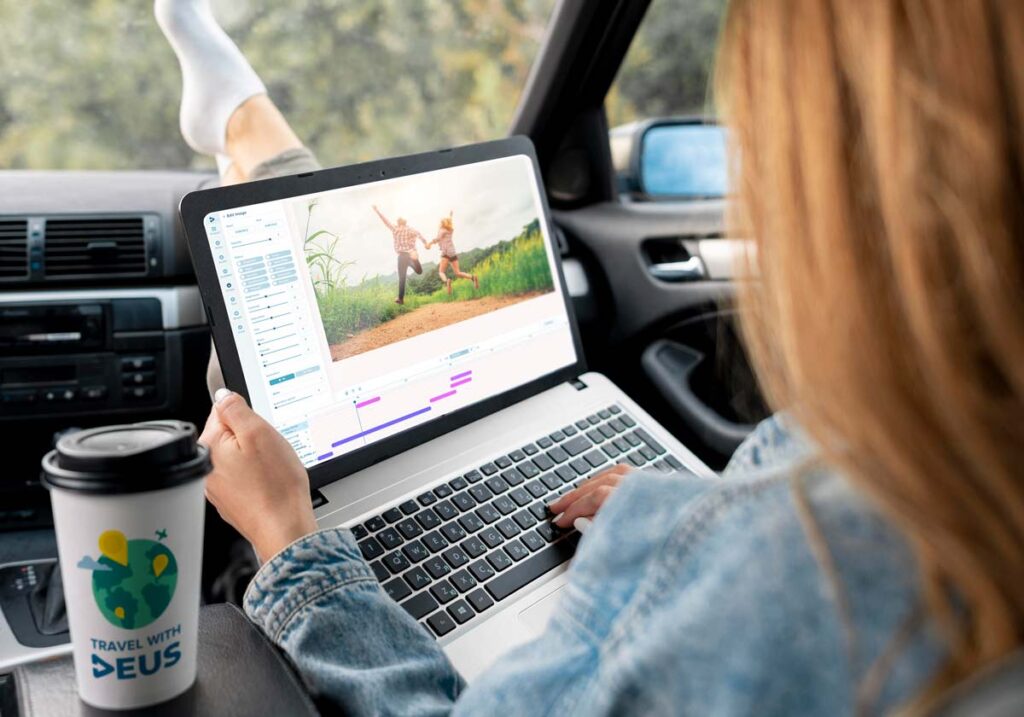
Let’s make a Travel Video
Below you’ll find step-by-step guidance on how to make a travel video using the Deus.Video editor:
- choose one or more videos from your trip
- go to the Deus.Video editor website and log in or register if you still don’t have an account.
- after signing in, go to the Project section and create a new project by clicking on the New project button
- the next step is to choose and give a suitable name for your project
- then go to the Size menu and select the format for our video clip from the pop-up menu, in our case – YouTube
- Next, go to the Video section, click on the Drop files or click to upload button to upload your video clip. After uploading, your video file appears on the timeline, and you will be able to move it, crop, glue, etc. When uploading several videos, you will notice that each next one will overlap with the previous one.
- After uploading all the video files, start arranging the order of their playback. To do this, click on the timeline at the editor’s bottom and drag the video to the desired place.
- Then eliminate rough transitions by adding animation at the beginning and end of the video clip. To do this, select the layer with the video file on the timeline, and in the Animation section, select the appropriate effect.
- If you want to crop a video clip, drag the time slider to where you need to split your video. Click Trim, after which your video will split into two parts, and you can delete one of them or move it to the right place. You can crop your videos and arrange them on the timeline according to the meaning of the scenario with such simple actions.
- Then, if desired, add music to the video clip. To do this, go to the Audio section, click on the Drop files or click to upload button to download your music. Your music track will appear on the timeline, and you can move it to the right place or crop it, just like you did with video files. You also have the opportunity to add several musical compositions or record a voiceover for your video. To voice a video, click on the Record button in the Audio section.
- Wants to leave a comment or attract the viewer’s attention with text. Then go to the Text section, click Add text, select the appropriate font, size, and color of the text. Please write what you want, and when the text appears on the screen of your video file, drag it to the desired place.
- You can also draw something on your video or make a handwritten text; you can add it in the Draw section.
- After you place the video in the correct order, cut off the excess, add music and text – all you have to do is download the finished video and upload it to YouTube or any other video hosting or social media.
As you can see, it’s elementary to make a travel video; you need to try, so don’t delay and login right now https://deus .video/cabinet/login
The Deus.Video editor is the best tool for a beginner YouTuber
After reading our article, we are sure you found out the answer to your main question, how to edit vacation video, and made sure that Deus.Video is an irreplaceable tool in the collection of every travel blogger. Conveniently, it allows you to edit your video online from anywhere in the world. It means that you will be able to show your emotions and impressions to the world and friends by posting your video on YouTube without waiting for your return home. But the Deus.Video editor will help make it special thanks to its most diverse functions, starting from adding text and ending with voice acting. Whether you are a blogger or just a traveler, you will get an excellent travelogue video with our editor.